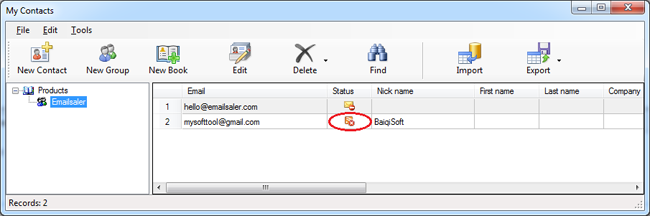Setup Automatic Unsubscribe Handling
It’s important to include an unsubscribe link in all your marketing emails. Although it’s always painful to see people unsubscribing from your contact list, it is more beneficial than you may think. This is because if people don’t want to receive your newsletters and they can’t find an unsubscribe link they’ll mark the message as spam or junk, which can have undesirable consequences for the sender.
Emailsaler can insert an unsubscribe link into your email and automatically handle unsubscribed emails. Here we'll show you how it works.
1. Insert an unsubscribe link into your email. Click on the menu Tools -> Unsubscribe Link.
Pleaes note that a short message that reminds recipient why they are receiving your email will minimize a
chance for reduce spam complaints. Most common cause for people to unsubscribe or complain is that they
don't remember where and if they actually signed up for your emails!
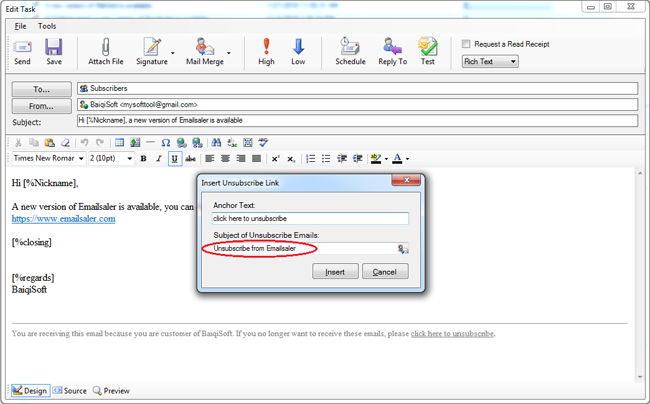
2. Open Emailsaler and click on menu Tools -> Bounced and Unsubscribed.
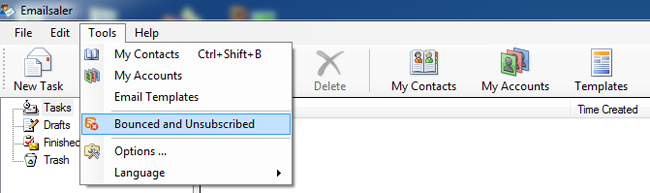
3. On the Bounced and Unsubscribed dialog box, click "Unsubscribed" to create a new unsubscribed policy.
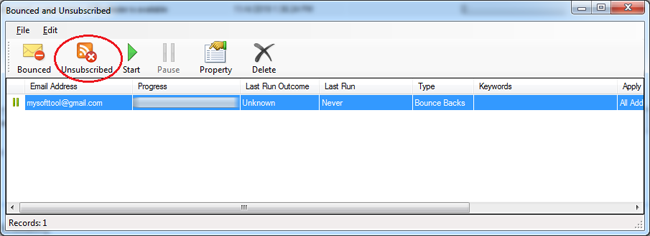
4. Enter your POP3 account information and the keywords to identify unsubscribe in email subject line. Contact your email administrator or provider or for help with any settings you’re unsure of.
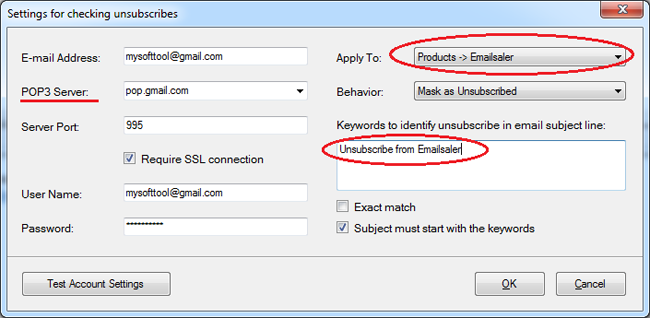
5. Select a policy that you just created and then click "Start" to run it.
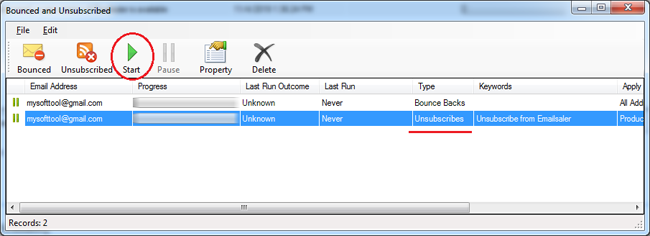
6. In the My Contacts dialog box, maybe you can see some email addresses have been marked as unsubscribed in your contact group. In the next campaign, Emailsaler will not send email to these recipients.